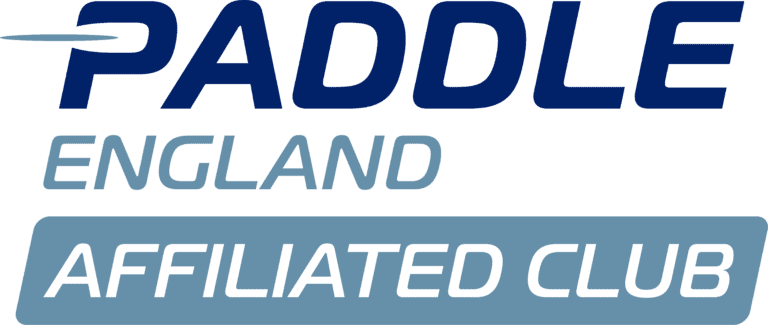Family Memberships
Adding and removing family members
To manage your family membership, first sign into the website with the email address and password you used to register with Pirates Canoe Club. If you cannot remember you password, you can use the forgotten password option when loging in.
Once signed in, use the View Profile option in the top right corner to visit your membership profile.
On this screen you will find the 'Bundle Summary' this is where you can add and remove family members - you will create a new membership account for each family member and they will be able to login and access it just as you do.
Important note: each family member will need their own email address. For children, if you do not wish for them to have their own email address we recommend either:
- Create an account for them and hand it over in the future when they are ready for it. In the meantime you can access it if you need to.
- Use an alias of your email address (if your provider supports this).
- Contact us for help if either of these do not feel suitable.
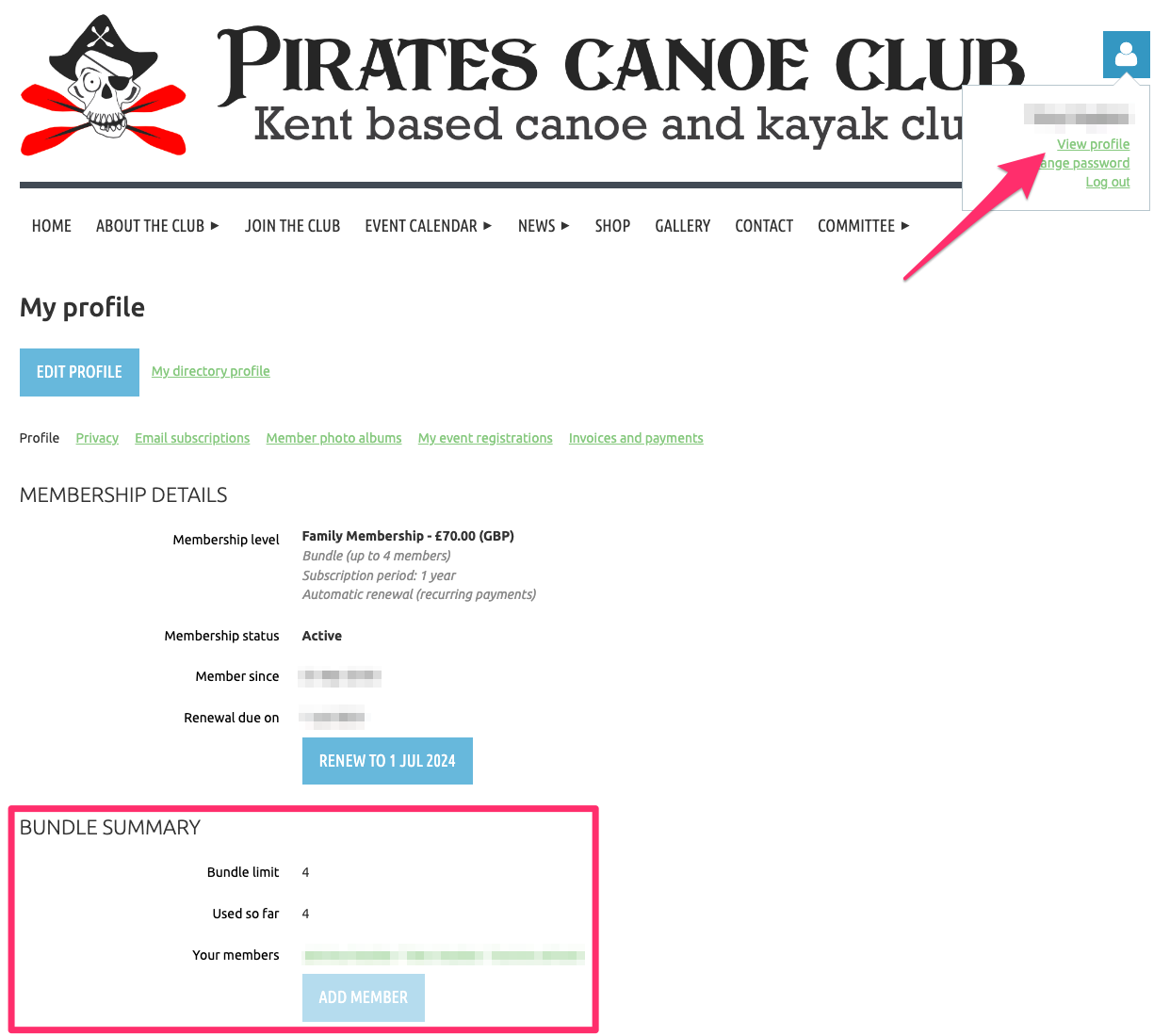
Registering family members for events
Family members can be registered for events in a number of ways:
- If you are logged in as the primary family member, you can use the website to register for an event as usual, but instead of your email address, enter theirs when registering.
- The family member can use their account to log into the website and register for an event.
- The family member can use their account to log into the Wild Apricot for Members app and register for an event.
Please note that only one member can log into the app at any one time and register for events. To register multiple people on the same device, you will need to log out and log back in again (as the other family members).